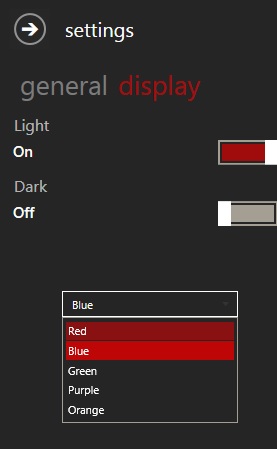Karine Bosch and Andy van Steenbergen created new caml query designer. We can download it from biwug site by clicking on
downloads and select caml designer.
SharePoint 2013 caml designer provides many more features including
all features of SharePoint 2010 caml query builder with nice look and feel.
Here is some screen shots with explanation.
Download the caml builder into your Dev server, select the
.exe file and run as administrator.
CAML designer 2013 contains language interoperability. By
default it is set to English. On the top left we can see two options CAML and
Site Data Query to get queries. In the Top of the right side we can see Connection
link and settings link with Refresh, Twitter follow us, Help.
By clicking on the settings link, we can see two tabs to set
general and display settings as shown in the images below.
In the general settings, it allows us to clear the history
and language settings. In display settings we have the option to set the
background colors and lighting view.
By clicking on the connection link, we can see connection
types (Server OM, Client OM, Web Services) and SharePoint version (SharePoint
2013, SharePoint 2010, Office 365) and the authentication credentials (Current
user or allows us to enter the credentials) as shown in the image below.
For SharePoint 2010, we can see only Client OM, Web services
options. (I think caml designer is detecting the current installed SharePoint
version. So that it is not showing Server OM for SharePoint 2010).
For SharePoint 2013, we can see Server OM, Client OM, web services
options as shown below.
For Office 365, we have Client OM and Web services options.
Here I have selected SharePoint 2013, Server Om and current
User credentials. By clicking on the connect button, it will connects the
SharePoint site. While connecting SharePoint site shows the message “Trying to
connect….” As shown in the image below.
After connecting the site, it shows all the lists and
libraries on the site as shows in the image.
Select a list for caml query; we have drag and options for
view fields as shown in the image below.
Drag and drop the fields to see in the results.
In the “Order By” tab select the field to show in the order.
In the “Where” tab, select the options or logic by dragging
the fields and setting the logic.
“Query Options” tab allows us to select the options.
We can results finally in “Test” tab for all these customization.
On the bottom window we can see CAML Query for customized logic.
We can also see Server OM code, .Net
Client Object model code, Rest Client Object Model code as well as Web
services. As shown in the images below.
In the Rest Services we have two options, JSON, ATOM as per
the required result type.
You can see more explanation on CAML Query designer here